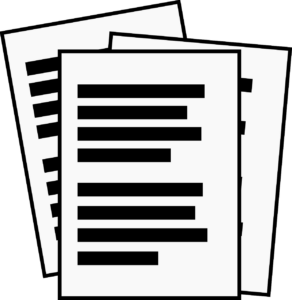
CONVERSION OF SCANNED DOCUMENTS TO TEXT
Extract words from an image in order to make possible the edition from the computer, tablet, mobile or any other device with which you connect to the internet.. As with other editing tasks, ORC (Optical Character Recognition) is available online.
You can scan documents and make use of their content rather than simply making it readable, whether it is typed text, image containing text or handwritten.
Software applications
1. Photo Scan
It is completely free for Windows 10, available via the Microsoft Store. It is possible to convert to text from an image or a printed file, it also supports the webcam of a PC to provide an image. It does not support importing PDF documents.
In addition to converting images into processable text, it also has a function that allows you to play a file in audio format. After completing the initial steps, all you need to do is to dragging an image file into the application interface.
You can then edit the resulting text and click on the speaker icon to hear what you have written.
2. Microsoft OneNote
It is an application created with the note-taking, information gathering and multi-user collaboration capabilities. It is Microsoft official but can be installed as a stand-alone application on Android, macOS, iPad, iPhone and Windows.
In order to use the function, the user simply drags an image with text onto a note, right-clicks on the image and selects the option "Copy text that appears in the image".
Alternatively, you can click on "Insert > Print copy of the file". in order to be able to import a PDF documentcan also be carried out dragging the PDF to a OneNote note. This process could fail, but as alternativewe can use the printout of the documentwith OneNote's virtual printer, which allows you to insert the document to be imported into a note.
3. Google Docs
It has its own OCR, you can convert text from an image or PDF into text that can be edited with the word processor, in this case, Docs. To be able to use it, it has to be supported by Drive.
To be able to use it, first upload an image or PDF to Drive. Now, choose the file you need by right-clicking on it and then go to "Open with" and select "Google Documents".
Following the previous step, a document will be displayed in which we can see that on the first page the image is shown, while from the second page onwards the text of the image appears so that it can be edited.
APPLICATIONS IN AN ONLINE FORMAT THAT ALLOWS:
- Store.
- Modify.
- Use any platform or format.
1. OCR2Edit
It is an online OCR tool to extract text from PDFs and images, which can be editable once it is in text.
The document can be converted both to PDF as well as Word, in any of its versions, you can choose the option that best suits your needs.
It will be possible to upload a file or as many as you wishadd images that have been scanned or that storage in your cloud (Google Drive or Dropbox)You can also insert a link. You can upload documents in JPG, PDF, GIF, or PNG, now we will move on to the language that you can choose by hand and, finally, you will be able to execute the conversion or extraction of the text.
2. Convertio OCR
Another good image to text converter is Convertio OCR. It is free without registration with certain limits. That is, you can convert up to 10 pages free of charge. And with registration, you will be able to use this service more times. Available for any device from the browser, supports images PDF, JPG, BMP, GIF, PBM, TGA, WBMP and many more. And upload them from your device or from your Dropbox or Google Drive accounts.
Once the files have been uploaded you can choose language of the text to help the online OCR to sharpen its aim. What's more, you can mark more than one language, in case the document is in multiple languages. You will also have the opportunity to choose a output format as DOCX, TXT, PDF, RTF, EPUB, etc.
Another detail of Convertio OCR is that it facilitates the conversion of an entire document or just the pages you decide. This will speed up the process. In terms of security, the temporary files and those you upload are eliminated by complete the conversion. And the output files are stored for 24 hours and then deleted.
3. Online OCR
You can convert the image to text (JPG, PNG or BMP format) so that it can be editable in any application that supports text formatting such as Word. You can also extract text from PDF. And, as a prerequisite, the files must be no larger than 15 MB.
It has several languages, for example: English, Spanish, Chinese, German... quite a long list. It is advisable to choose the language in which it is created because the OCR engine detects these words and if it knows in which language it is, it is more likely that it is correct and does not contain errors.
It is completely free and online, no registration required in order to be used.
4. i2OCR
It offers the possibility of more than 100 languages, it is free, no registration is required for use. You can easily extract image to text online.
When you choose the language in which it is written, you upload the file from your computer or device connected and start the process. The conversion is fast and efficient.
At the end, you will see the editable text so that you can download it in DOC, TXT, HTML or PDF format. You can also open it in Google Docs or convert it to another language of your choice.. You can check that the conversion has been successfully completed, as it allows you to display the original text and be able to compare it.
APPLY THIS TIP TO YOUR PROJECT
- 💻 PRACTICE with an expert in the next practical webinar.
- 🔎 CONSULT more related TIPs with this same theme.
- 📖 AMPLIA your knowledge by downloading this EBOOK.
THINK ABOUT YOU
- 🚀 IMPULSA your company in the next acceleration programme, ¡book your place now!
- 🥁 PRACTICE with your project in this practical webinar, ¡apply for your place!
- 🌐 CONTACT with other entrepreneurs and companies, ¡register and take part in the next Networking!
THINK ABOUT HELPING OTHERS
- 🤝COLLABORATE as a volunteer: expert, mentor, inverter, awarding, Spreading the word, challenging, innovating, creating a TIP...
- 💬 RECOMMENDS this programme to reach out to more entrepreneurs by Google.
- 👉 SHARE your learning!
- 📲 SEND this TIP 👇
Rate this TIP!
Click on the stars to rate
Rating "1" - Average " - Average5"
No votes yet, be the first to vote!
We are sorry you did not find it useful.
Help us improve this TIP!
Leave us a comment and tell us how you would improve this TIP
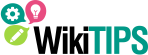





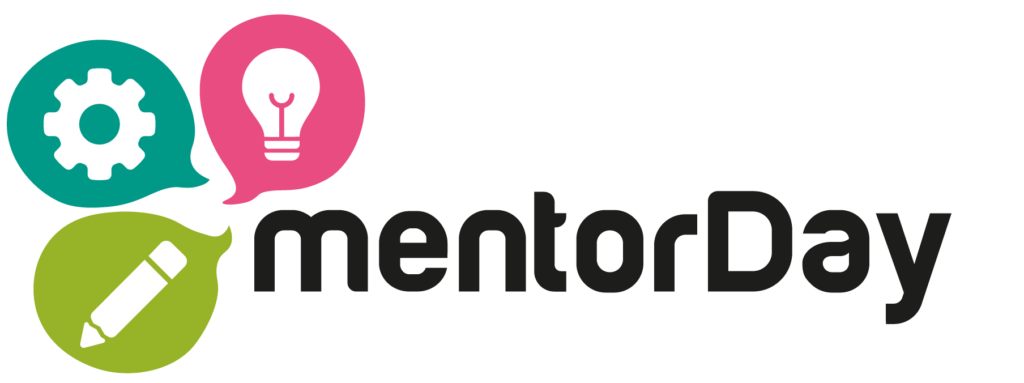


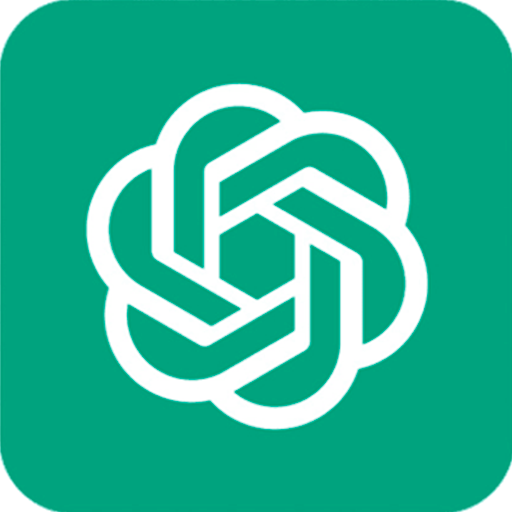
I think it's good that they've included it.