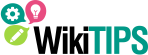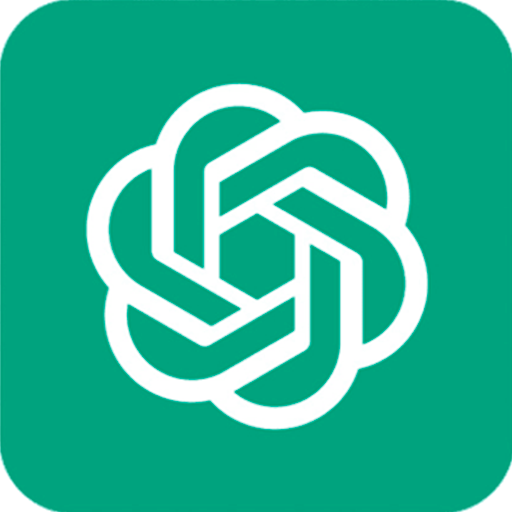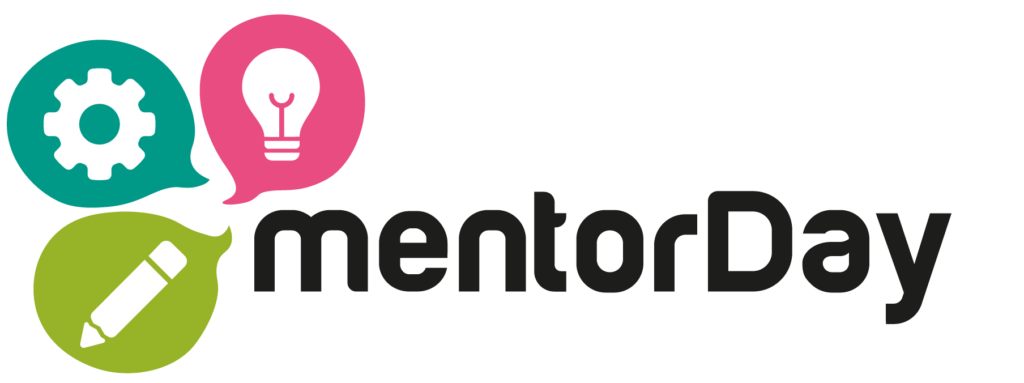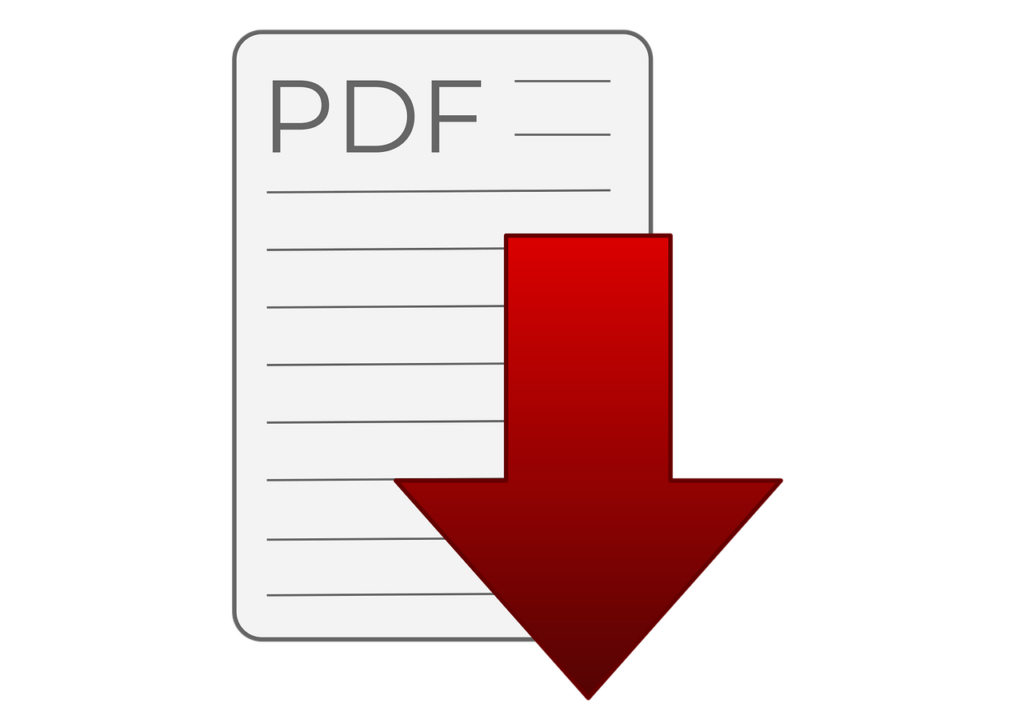
MOBILE APPS TO CONVERT PAPER TO PDF
Speed up your business with these expert tips on "Mobile Apps to convert paper to PDF". Check it out and discover this TIP!
Not everyone may like it PDF format. But over the years, it has become the de facto standard for save digital documents. Contracts, reports, delivery notes, invoices... Virtually anything that has to do with the leap from paper to computers has to do with scanning to PDF.
So, while a format to replace PDF in the public administration and in legal or bureaucratic procedures is on the way, we will continue to converting paper documents into PDF to facilitate their dispatch and take up less space physical.
Scanning physical documents to obtain a PDF file is very easy. Especially since we all have a camera phone. Nowadays, any mobile phone can take a photograph with sufficient resolution to be able to sharpness and quality as to digitise documents on the fly. And, with the help of a good application, the conversion is done in seconds.
Let's look at several examples of applications that allow you to scan documents to PDF. There is something for everyone, but all of them have something in common. They unify the process of aiming, framing, scanning, contour correction, enhancement of the resulting image and, finally, obtain a PDF. A quick and practical way to putting an end to tons of paper at home or in the office.
1. Genius Scan
It allows documents to be scanned at any time and exported as image files (JPEG) or PDF of several pages. Located in the Play Store.
The technology it uses includes image enhancements, detection of the pages contained in that document and also allows composing or editing images either to correct or modify distortion produced by the perspective in which it has been made.
2. Mobile OCR
Available for download via the Play Store, it converts your smartphone in a document scanner with OCR character recognition.
In addition to converting these documents from the camera or that you already have in the gallery into text. It is compatible with 25 languagesThese include the Spanish and Catalan. Available for devices Android and iOs.
3. Scanbot
It's an application that allows you to scan with your mobile phone, the scans will have a very good quality. It is fastThe only thing you have to do is to hold the device over the document we need to scan (you can scan any type of document, whether receipts, invoices, articles...) and the page will be instantly scanned and can be saved as a PDF.
The same document can be sent by email, printed or uploaded to the cloud.
It is compatible with:
- Box.
- Dropbox.
- Google Drive.
4. Microsoft Lens
Application free for iPhone/iPad and Android with which you will be able to photograph documents and convert those images to PDF. Or if you prefer, in Word, Excel and PowerPoint documents.
The idea is to make your mobile device a handheld scannerAim, capture and scan to PDF all kinds of documents! Anything that contains text, image or content of interest.
In the process, it allows adjust the document borders you scan or photograph (both automated and by hand). In order to keep only what matters, it provides filters to make the text more readable.
5. Adobe Scan
Adobe Scan is Adobe's answer to scan documents to PDF with your phone. It is available for iPhone/iPad and also for Android. It is freebut offers payment functions as well as its integration with the Adobe Cloud and many of the associated services under the name Creative Cloud.
You can scan to PDF any paper, text or content you can capture with your smartphone camera. With the help of the flash light and its document stabiliser you can eliminate margins, straighten the document after scanning and even extract the text from the image.
You can visit export that content to PDF or perform other tasks such asor password-protect a PDF, compress it, combine several documents, etc.
6. TapScanner
Another good tool to carry on your phone at all times is TapScanner. Convert from paper to PDF!!!. It can be a report, an invoice, a business card or an identity document. It is also capable of organising your scanned documents.
In addition to functions such as photographing, straightening and obtaining a quality PDF from an image, you will be able to extract text from the scanned image with the help of its OCR technology that supports more than a hundred languages.
Available for iPhone/iPad and Android, you can share PDF documents in the cloud, send them via Gmail or WhatsApp, add new content to the PDF (forms, signatures, notes, etc...).
7. Simple Scan
Under the name of Simple Scan on Android y Simple Scanner on iOSThis PDF scanning application makes true the slogan that says Make It Simple. In other words, it makes the task of converting paper to PDF a breeze. And you can use it on both iPhone/iPad and Android.
As a good tool for dealing with PDFs, it doubles as a scanning app, document organiser and many other functions. You can scan a document and upload it to the cloud immediately, being compatible with Google Drive, Dropbox and others. Or if you prefer, send it via WhatsApp or Gmail.
More interesting functions:
OCR support to extract text from an image, labelling of documents to find them on the fly, synchronisation between devices, scanning in colour or black and white, contrast to obtain the best quality PDF output, etc.
APPLY THIS TIP TO YOUR PROJECT
- 💻 PRACTICE with an expert in the next practical webinar.
- 🔎 CONSULT more related TIPs with this same theme.
- 📖 AMPLIA your knowledge by downloading this EBOOK.
THINK ABOUT YOU
- 🚀 IMPULSA your company in the next acceleration programme, ¡book your place now!
- 🥁 PRACTICE with your project in this practical webinar, ¡apply for your place!.
- 🌐 CONTACT with other entrepreneurs and companies, ¡register and take part in the next Networking!
THINK ABOUT HELPING OTHERS
- 🤝COLLABORATE as a volunteer: expert, mentor, inverter, awarding, Spreading the word, challenging, innovating, creating a TIP...
- 💬 RECOMMENDS this programme to reach out to more entrepreneurs by Google.
- 👉 SHARE your learning!
- 📲 SEND this TIP 👇