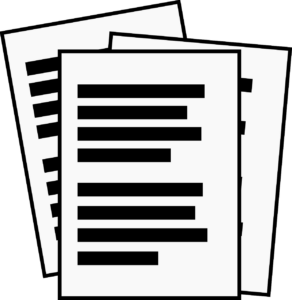
CONVERSIÓN DE DOCUMENTOS ESCANEADOS A TEXTOS
Extrae palabras de una imagen para que sea posible la edición desde el ordenador, tablet, móvil o cualquier otro dispositivo con el que te conectas. Al igual que con otras tareas de edición, el ORC (Optical Character Recognition) tiene su disponibilidad en línea.
Se puede escanear documentos y hacer uso de su contenido en lugar de simplemente hacerlo legible, tanto sea texto escrito a máquina, imagen que contiene texto o a mano.
Aplicaciones en formato software
1. Photo Scan
Es totalmente gratuita para Windows 10, se obtiene a través de Microsoft Store. Es posible realizar una conversión a texto a partir de una imagen o un archivo impreso, también, soporta la webcam de un PC para aportar una imagen. No admite la importación de documentos PDF.
Además de convertir imágenes en texto procesable, también tiene una función que te permite reproducir un archivo en formato de audio. Tras cumplimentar los pasos iniciales, solo tiene que arrastrar un fichero de imagen hacia la interfaz de la aplicación.
Seguidamente, puede editar el texto resultante y pulsar sobre el icono de altavoz para escuchar lo que tiene escrito.
2. Microsoft OneNote
Es una aplicación creada con la finalidad de tomar notas, recopilación de información y capacidades de colaboración multiusuario. Es oficial de Microsoft pero puede ser instalada como una aplicación independiente en Android, macOs, iPad, iPhone y Windows.
Para poder usar la función, el usuario solo tiene que arrastrar una imagen con un texto a una nota, hacer clic con el botón derecho del ratón sobre esa misma imagen y seleccionar la opción «Copiar texto que aparece en la imagen».
Otra alternativa, es clicando sobre «Insertar > Copia impresa del archivo» para poder importar un documento PDF, también se puede realizar arrastrando el PDF hacia una nota de OneNote. Este proceso, podría fallar pero como alternativa, podemos utilizar la impresión del documento, con la impresora virtual de OneNote, que permite insertar el documento a importar en una nota.
3. Google Docs
Cuenta con su propio OCR, puedes convertir el texto de una imagen o un PDF en otro que se puede editar con el procesador de textos, en este caso, Docs. Para poder usarlo, ha de apoyarse en Drive.
Para poder emplearlo, en primer lugar, subir una imagen o PDF a Drive. Ahora, elige el archivo que necesites haciendo clic con el botón derecho y luego dirigirse a «Abrir con» y seleccionamos «Documentos de Google».
A raíz del paso anterior, se mostrará un documento en el que podemos observar que en la primera página se muestra la imagen, mientras que, a partir de la segunda ya aparece el texto de dicha imagen para poder ser editado.
APLICACIONES EN FORMATO ONLINE QUE PERMITE:
- Almacenar.
- Modificar.
- Utilizar cualquier plataforma o formato.
1. OCR2Edit
Es una herramienta online de OCR para poder extraer el texto de PDF e imágenes, puede ser editables una vez esté en texto.
El documento puede ser convertido tanto a PDF como a Word, en cualquiera de sus versiones, podrás elegir la opción que mejor se adapte a tu necesidad.
Se podrán subir un archivo o los que desees, añadir imágenes que han sido escaneadas o que almacenes en tu nube (Google Drive o Dropbox), también, la posibilidad de insertar un enlace. Puedes subir documentos en JPG, PDF, GIF, o PNG, ahora pasaremos al idioma que se puede elegir a mano y, para terminar, podrás ejecutar la conversión o la extracción del texto.
2. Convertio OCR
Otro buen conversor de imagen a texto es Convertio OCR. Es gratuito sin registro con ciertos límites. Es decir, puedes convertir hasta 10 páginas gratis. Y con registro, podrás usar más veces este servicio. Disponible para cualquier dispositivo desde el navegador, admite imágenes PDF, JPG, BMP, GIF, PBM, TGA, WBMP y un largo etcétera. Y subirlas desde tu dispositivo o desde tus cuentas de Dropbox o Google Drive.
Una vez subidos los archivos puedes elegir el idioma del texto para ayudar al OCR online a afinar la puntería. Es más, puedes marcar más de un idioma, por si el documento está en varias lenguas. También tendrás la oportunidad de elegir un formato de salida como DOCX, TXT, PDF, RTF, EPUB, etc.
Otro detalle de Convertio OCR es que facilita la conversión de todo un documento o solamente de las páginas que tú decidas. Así agilizarás el proceso. En cuanto a la seguridad, los archivos temporales y los que subas se eliminan al terminar la conversión. Y los archivos de salida se guardan 24 horas y luego son borrados.
3. Online OCR
Puedes convertir la imagen en texto (formato JPG, PNG o BMP) para que pueda ser editable en cualquier aplicación que admita el formato de texto como puede ser Word. Puedes también extraer texto de PDF. Y, un requisito indispensable, es que los archivos no superen los 15 MB.
Dispone de varios idiomas, como por ejemplo: Inglés, español, chino, alemán… una lista bastante amplia. Es conveniente que se elija en el idioma que está creado porque el motor OCR detecta esas palabras y si sabe en qué idioma está tiene más posibilidades que esté bien y que no contenga errores.
Es completamente gratis y online, no requiere registro para poder ser utilizado.
4. i2OCR
Ofrece la posibilidad de más de 100 idiomas, es gratis, no hace falta registro para su utilización. Se puede extraer imagen a texto fácilmente online.
Al elegir el idioma en el que está escrito, subes el archivo desde tu ordenador o dispositivo conectado e inicias el proceso. La conversión es rápida y eficaz.
Al finalizar, verás el texto editable para que lo descargues en formato DOC, TXT, HTML o PDF. También tienes la posibilidad de abrirlo en Google Docs o pasarlo a otro idioma que te interese más. Puedes verificar que la conversión se ha realizado con éxito, ya que, te permite visualizar el texto original y poder compararlo.
APLICA ESTE TIP EN TU PROYECTO
- 💻 PRACTICA con un experto en el próximo webinar práctico.
- 🔎 CONSULTA más TIPs relacionadas con este mismo tema.
- 📖 AMPLIA tus conocimientos descargando este EBOOK.
PIENSA EN TI
- 🚀 IMPULSA tu empresa en el próximo programa de aceleración, ¡reserva tu plaza ya!
- 🥁 PRACTICA con tu proyecto en este webinar práctico, ¡solicita tu plaza!
- 🌐 CONTACTA con otros emprendedores y empresas, ¡inscríbete y participa en el próximo Networking!
PIENSA EN AYUDAR A LOS DEMÁS
- 🤝COLABORA como voluntario: experto, mentor, inversor, premiando, difundiendo, retando, innovando, creando una TIP…
- 💬 RECOMIENDA este programa para que llegue a más emprendedores por Google.
- 👉 ¡COMPARTE tu aprendizaje!
- 📲 REENVÍA esta TIP 👇
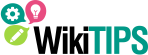

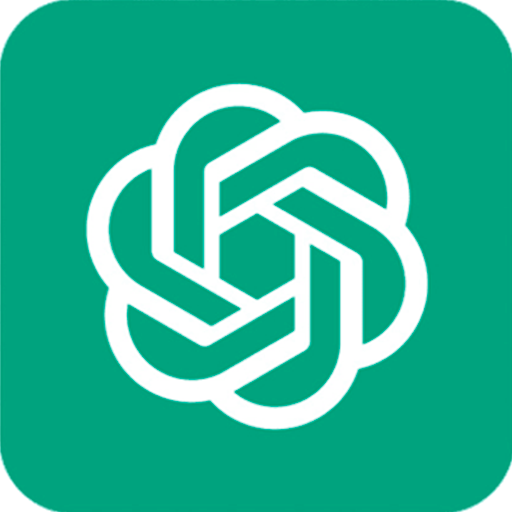



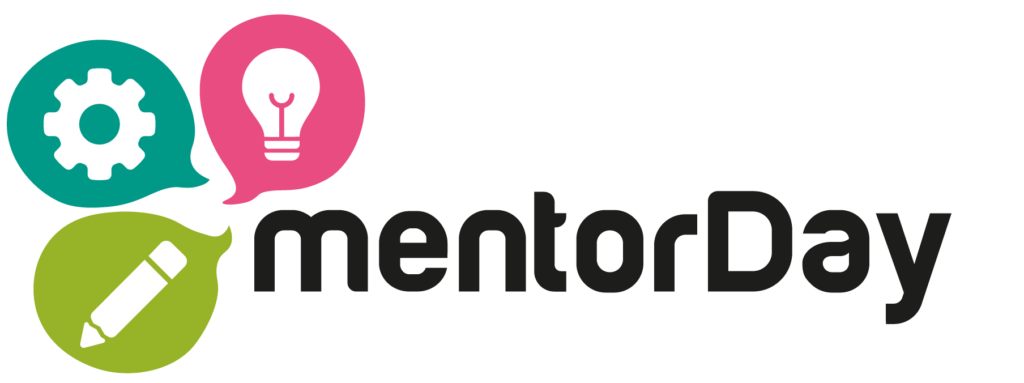


esta bien chevere me parece bien q lo allan incluido